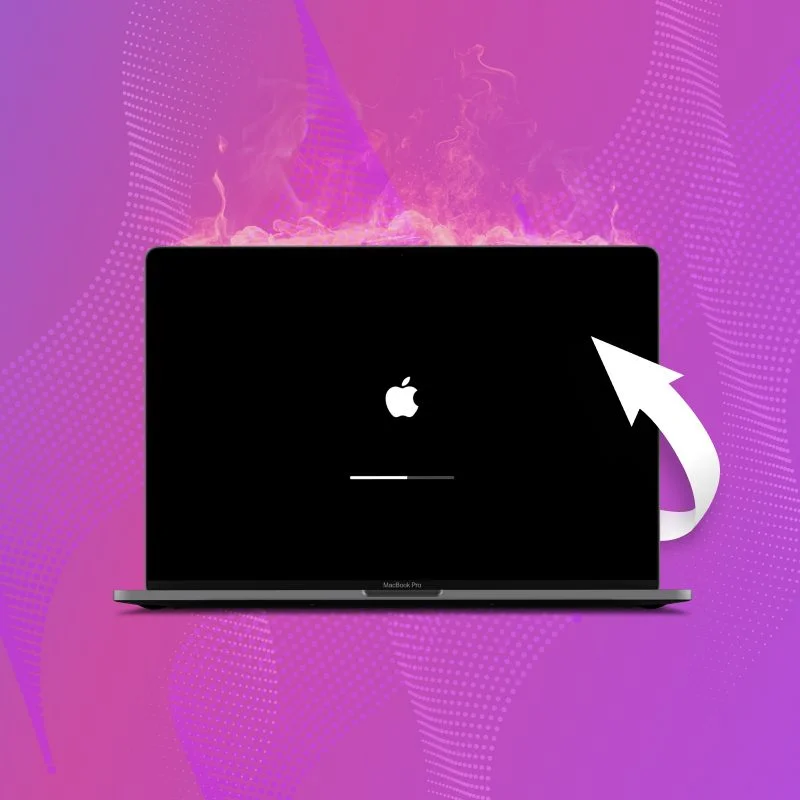
Resetting your MacBook can help resolve issues like slow performance, software glitches, or preparation for a new start but many users hesitate because they fear losing their valuable data. The good news? You can reset your MacBook without wiping out everything.
Whether you’re planning a light refresh or a complete macOS reinstallation, this guide walks you through the process safely. We’ll also highlight when it’s time to visit a MacBook repair shop in Toronto and how services like MacBook data recovery can help if things go wrong.
Why Would You Reset a MacBook Without Losing Data?
There are several reasons why someone might want to reset their MacBook without performing a full factory wipe:
- Performance issues: Slow boot times, laggy apps, or overheating.
- Software glitches: Crashing programs or unexpected behavior.
- macOS upgrades: Starting fresh without deleting personal files.
- System clutter: Too many files, apps, or junk slowing your system.
Before you consider dropping your device off at a MacBook repair shop in Toronto, follow the steps below to safely reset it on your own.
Step 1: Back Up Your Mac (Even if You Don’t Plan to Lose Data)
First things first back everything up. While this guide is designed to help you retain your data, it’s always smart to prepare for the unexpected.
Use Time Machine, Apple’s built-in backup system:
- Connect an external hard drive.
- Go to System Preferences > Time Machine.
- Click “Select Backup Disk” and choose your drive.
- Click “Back Up Now.”
If Time Machine isn’t your thing, consider third-party cloud options like Google Drive or Dropbox.
Step 2: Sign Out of iCloud, iTunes & iMessage
Before resetting, make sure you sign out of these services to avoid complications:
- iCloud: Go to System Settings > Apple ID > iCloud > Sign Out
- iTunes: Open Music or TV app > Account > Sign Out
- iMessage: Open Messages app > Preferences > iMessage > Sign Out
This step is especially important if you ever decide to visit a MacBook repair shop in Toronto, as Activation Lock can block future use of the device.
Step 3: Reset macOS Without Erasing Your Data
Here’s how to reinstall macOS while keeping your data and user settings intact:
A. Boot into macOS Recovery
- For Intel Macs: Restart and immediately press Command + R until the Apple logo appears.
- For M1/M2 Macs: Shut down your Mac, then press and hold the power button until “Loading startup options” appears. Choose Options > Continue.
B. Reinstall macOS
- In macOS Utilities, choose Reinstall macOS.
- Follow the on-screen instructions.
- Your apps and files should remain untouched after reinstallation.
If something doesn’t go as planned, it’s best to seek MacBook repair from professionals who can help with MacBook data recovery in case any data is compromised.
Step 4: Clean Up Post-Reset
After reinstallation, your MacBook should feel much snappier. Take this opportunity to:
- Delete unused apps.
- Organize your files.
- Run Disk Utility > First Aid for maintenance.
- Check for software updates.
You’ve now successfully refreshed your Mac without wiping your precious data. If you still face issues, that’s when a MacBook repair shop in Toronto becomes your go-to solution.
When to Visit a MacBook Repair Shop in Toronto
If you experience any of the following issues after attempting a reset:
- Missing files despite reinstalling macOS.
- Mac stuck in a reboot loop.
- Hardware-related errors during boot-up.
It’s time to consult experts who offer MacBook data recovery services. They can extract lost files and fully restore system functionality.
Frequently Asked Questions
1. Can I reset my MacBook without losing apps?
Yes. If you choose Reinstall macOS from macOS Recovery mode without erasing the disk, your apps and files remain untouched. However, some third-party apps may need reauthorization.
2. Will reinstalling macOS delete my files?
No, reinstalling macOS from Recovery Mode keeps your user data and files intact. But always back up first just in case.
3. What if I forgot my Apple ID password before resetting?
You won’t be able to bypass Activation Lock without it. Contact Apple Support to recover your account, or visit a MacBook repair shop in Toronto for assistance.
4. How long does a MacBook reset take?
The reinstall process typically takes 30 minutes to 1 hour, depending on your internet speed and MacBook model.
Final Thoughts
Resetting your MacBook doesn’t have to mean starting from scratch. By following these steps, you can give your system a fresh start while keeping all your personal data safe. Still running into issues? That’s what your local MacBook repair shop in Toronto is for offering expert MacBook repair and even advanced MacBook data recovery services when things go wrong.
Need help now? Reach out to us, whether it’s a sluggish system or data that needs recovering, we’ve got you covered.

