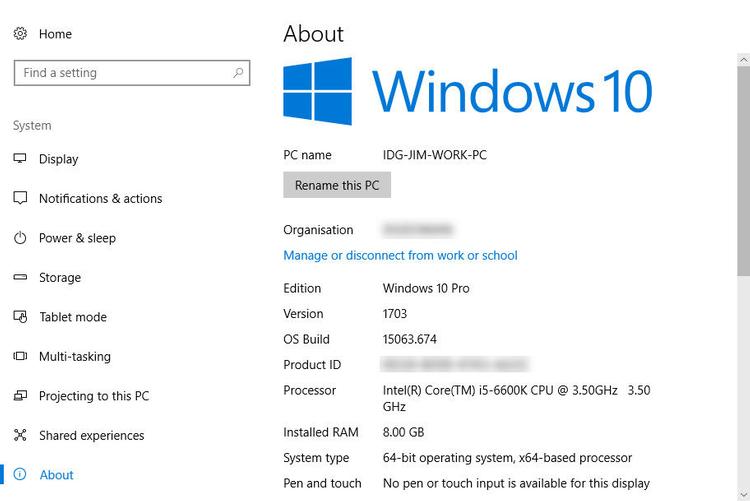
Every computer is made up of different hardware components that determine how well it performs. From the processor to the memory and storage, these parts collectively define the speed, efficiency, and overall experience you get. Many people ask, how to check PC specs or how to check computer specs when they want to upgrade, troubleshoot, or simply know the power of their machine. Understanding your computer specifications is the first step toward making smart decisions for repairs, upgrades, or even selling your system.
In this detailed guide, we’ll cover multiple ways to learn about your PC hardware, whether you’re using a desktop, laptop, or considering an upgrade. By the end, you’ll not only know how to see computer specs but also why this information is important.
Why Checking Your Computer Specs Matters
Before jumping into the methods, it’s important to know why people often search for my computer specs or how to find PC specs. Some of the key reasons include:
Upgrading hardware: Knowing your current PC hardware helps you decide if it’s time for more RAM, a bigger hard drive, or a better graphics card.
Software compatibility: Some programs require minimum computer specifications to run smoothly.
Troubleshooting performance issues: Checking specs helps in diagnosing slowdowns, crashes, or compatibility problems.
Resale value: Buyers often ask for clear PC specs before making a purchase.
How to Check Your PC Specs on Windows
Windows makes it easy for users to see what’s inside their computer. If you’ve ever wondered how to check your PC specs in Windows, here are some reliable methods.
Using System Information
Type “System Information” in the search bar and open the app. Here, you’ll find details about the processor, RAM, system type, and more. This method gives a comprehensive overview of your computer specifications.
Through Settings
Go to Settings > System > About. This section lists the processor type, RAM, and Windows version, making it one of the simplest ways to answer the question of how to check computer specs.
Command Prompt and PowerShell
For those who want a deeper dive into PC hardware, commands like systeminfo in Command Prompt or PowerShell provide advanced insights into system details.
How to Check Laptop Specs
Laptop users frequently search for how to check laptop specs because portability often comes with limitations on upgrades. The steps are similar to desktop PCs, but with laptops, you’ll also want to check the battery health and storage type (SSD or HDD). Knowing how to check your laptop specs ensures you make informed decisions about repairs or replacements, especially for devices that cannot be easily customized.
How to See Computer Specs on macOS
For Apple users, checking computer specs is just as important. To see the details:
Click the Apple logo in the top-left corner and select About This Mac.
This section shows the processor, memory, graphics card, and storage.
This quick step helps users answer how to see computer specs without needing third-party tools.
How to Find PC Specs with Third-Party Tools
While built-in methods are reliable, many advanced users turn to third-party applications like CPU-Z, Speccy, or HWMonitor. These programs not only show my computer specs but also provide real-time monitoring of temperatures, voltages, and fan speeds. For gamers and professionals, such detailed analysis of PC hardware is valuable for optimizing performance.
Checking Specs for Gaming and Software Needs
Gamers often search how to check your PC specs before installing new titles. Modern games come with strict minimum and recommended computer specifications, including GPU and RAM requirements. Similarly, software like video editing tools, design applications, and virtualization platforms need powerful hardware. By knowing exactly how to find PC specs, you can determine if your machine can handle these demands.
Common Misconceptions About Computer Specs
Many people assume that more RAM or a faster processor is always better. While these components are critical, balance across all parts of your PC hardware is essential. A powerful processor with very little RAM won’t improve your experience. Likewise, a high-end graphics card on a slow hard drive will still cause bottlenecks. That’s why it’s important to look at the complete picture of your computer specifications.
Why Choose Ask Computers
At Ask Computers, we understand that not everyone is comfortable diving into the technical details of PC specs and computer specifications. That’s where we come in. Whether you’re trying to figure out how to check your laptop specs before upgrading, or you need expert guidance on whether your system is worth repairing, our team is here to help. We don’t just diagnose issues; we provide customized solutions that fit your needs, from computer repair services to complete hardware upgrades. With years of experience serving Toronto, we ensure your system runs at its best, giving you the confidence to work, game, and create without limits.
FAQs
Q. How do I check my PC specs in Windows 10 or 11?
A. You can use System Information, the About section in Settings, or Command Prompt commands like systeminfo to check your PC hardware details.
Q. How to check laptop specs before upgrading?
A. Go to Settings > System > About for basic details or use third-party tools like CPU-Z for in-depth analysis of computer specifications. This helps confirm compatibility before upgrading RAM or storage.
Q. How can I see my computer specs on a Mac?
A. Click the Apple menu and choose About This Mac. It will show you processor, memory, storage, and graphics details.
Q. What’s the easiest way to find my computer specs if I’m not technical?
A. The simplest method is going to the About section in Settings (Windows) or About This Mac (macOS). It shows all the essentials without technical complexity.
Q. Why should I know my PC specs before installing software or games?
A. Every application and game has minimum computer specifications. Checking ensures your system won’t lag, crash, or refuse to run the program.
Conclusion
Learning how to check PC specs is an important skill for every computer user. From PC hardware performance to future upgrades, knowing your computer specifications saves you time and money. Whether you’re using a desktop, a laptop, or a Mac, the methods above will help you quickly find the information you need. And if you’re unsure, you can always trust experts like Ask Computers to guide you through.
Contact us today at Ask Computers for professional advice, repair, or upgrades to make sure your system performs at its peak.

