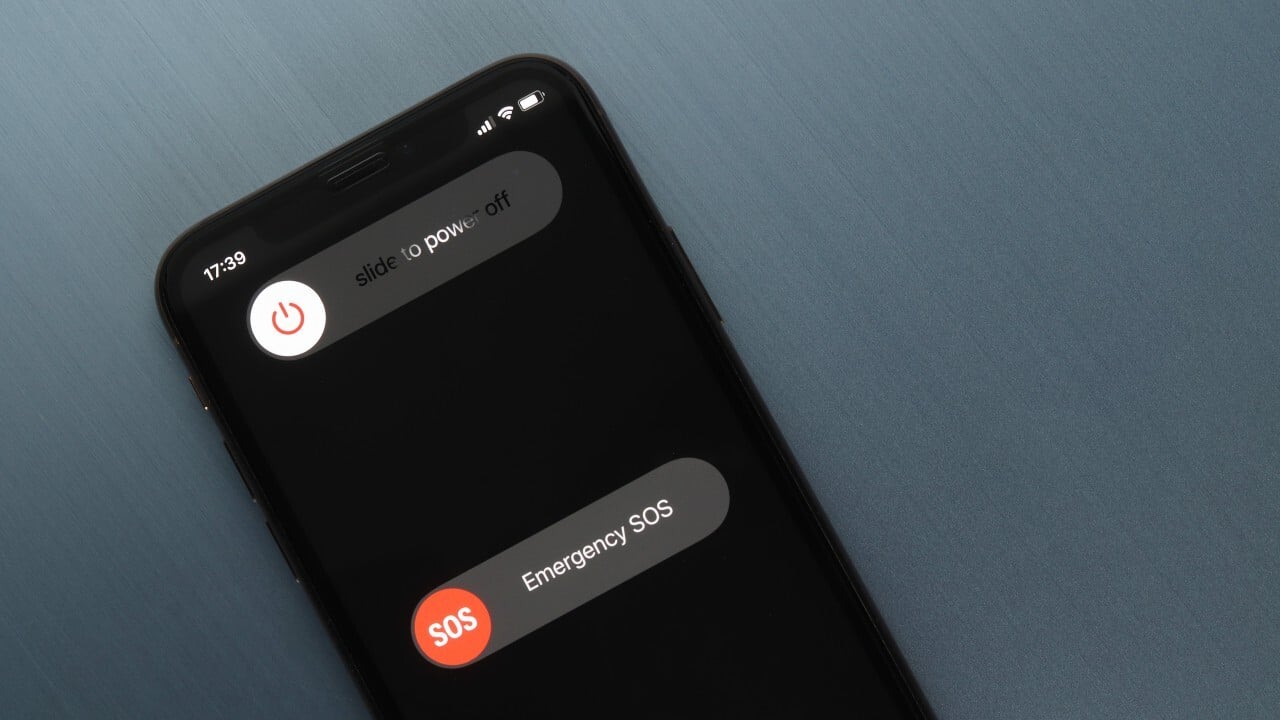
Shutting down your iPhone might seem like a simple task, but with different models and software updates, the process has evolved. Whether you have the latest iPhone 15 or an older model like the iPhone 11, knowing how to shut down your iPhone properly can help resolve glitches, save battery, and improve device longevity. In this guide, we’ll walk you through various methods to shut down your iPhone, including how to force shut down an iPhone when it becomes unresponsive.
1. How to Shut Down iPhone Using the Power Button
The simplest way to shut down an iPhone is by using the physical power button. The method varies slightly based on the model.
iPhone X, 11, 12, 13, 14, 15, and Later:
- Press and hold the Side Button and either the Volume Up or Volume Down button.
- Wait until the slide to power off slider appears.
- Drag the slider to turn off your iPhone.
- Wait a few seconds for the screen to go completely dark.
iPhone 6, 7, 8, and SE (2nd & 3rd Gen):
- Press and hold the Side Button until the power-off slider appears.
- Drag the slider to shut down your iPhone.
- Wait until the screen turns off completely.
iPhone SE (1st Gen), iPhone 5, and Older Models:
- Press and hold the Top Button until you see the power-off slider.
- Slide to turn off your iPhone.
- Wait for the screen to go dark.
2. How to Shut Down iPhone Without Using Buttons
If your iPhone’s power button isn’t working, you can shut it down via settings.
Steps:
- Open Settings on your iPhone.
- Go to General.
- Scroll down and tap Shut Down.
- Drag the slide to power off slider.
- Your iPhone will turn off.
3. How to Force Shut Down iPhone (Hard Reset)
If your iPhone is frozen or unresponsive, a force shutdown (hard reset) may be necessary.
iPhone 8, SE (2nd & 3rd Gen), X, 11, 12, 13, 14, 15, and Later:
- Quickly press and release the Volume Up button.
- Quickly press and release the Volume Down button.
- Press and hold the Side Button until the Apple logo appears.
- Release the button and let the iPhone restart.
iPhone 7 and 7 Plus:
- Press and hold the Volume Down button and the Power (Side) Button simultaneously.
- Keep holding until the Apple logo appears.
- Release both buttons and allow the iPhone to reboot.
iPhone 6s, SE (1st Gen), and Older:
- Press and hold the Home Button and the Top (or Side) Button at the same time.
- Keep holding both buttons until you see the Apple logo.
- Release and wait for the iPhone to restart.
4. How to Shut Down iPhone Using Siri
If you want a hands-free method, you can use Siri to turn off your iPhone.
Steps:
- Activate Siri by saying, “Hey Siri”, or press and hold the Side/ Home Button.
- Say, “Turn off my iPhone.”
- Siri will ask for confirmation. Tap Confirm or say “Yes.”
- The iPhone will power down.
5. Troubleshooting: What If Your iPhone Won’t Shut Down?
If your iPhone isn’t responding and won’t shut down, try these steps:
- Ensure AssistiveTouch is enabled to use an on-screen power button.
- Perform a force restart (as explained above).
- Check for iOS software updates in Settings > General > Software Update.
- If your iPhone is still stuck, consider restoring it via iTunes or Finder.
Frequently Asked Questions (FAQs)
1. How do I shut down my iPhone without using buttons?
You can shut down your iPhone by going to Settings > General > Shut Down and using the power-off slider.
2. How do I force shut down my iPhone?
To force shut down an unresponsive iPhone, use the hard reset method specific to your iPhone model (see section 3 above).
3. How do I shut down my iPhone 11?
Press and hold the Side Button and either Volume button, then slide to power off.
4. How do I shut down my iPhone 15?
Press and hold the Side Button and either Volume Up or Down button, then slide to power off.
5. How do I shut down my iPhone if the screen is frozen?
If your screen is frozen, you will need to force shut down using the hard reset method.
6. How often should I shut down my iPhone?
It’s recommended to shut down or restart your iPhone at least once a week to improve performance and battery life.
7. Will shutting down my iPhone delete my data?
No, shutting down your iPhone does not erase any data. Your settings, apps, and files remain intact.
Conclusion
Shutting down your iPhone is a basic yet essential task that can help maintain its performance. Whether you own an iPhone 15, iPhone 13, or an older model, following these steps will ensure that you can shut down, force restart, or troubleshoot your iPhone when needed.
If you’re having trouble shutting down your iPhone or need expert assistance, Ask Computers Toronto is here to help. Our technicians specialize in iPhone repairs and troubleshooting, ensuring your device runs smoothly. Contact us today for fast and reliable service!

