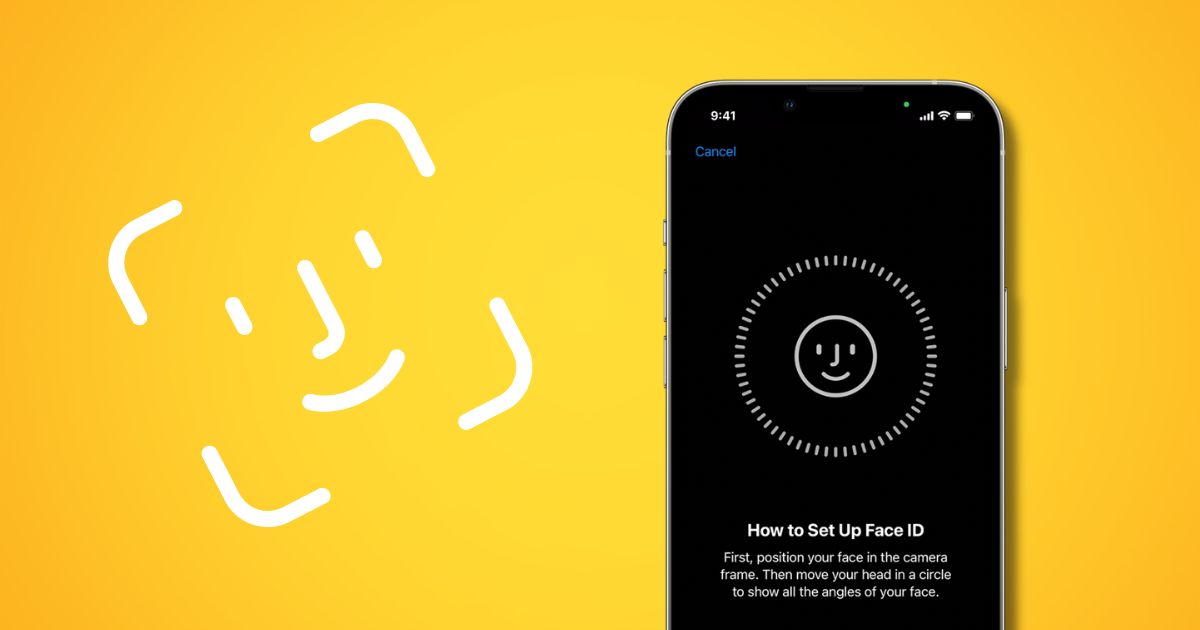
Face ID is one of the most convenient features Apple has ever introduced. It allows users to unlock their iPhones, authorize purchases, and log into apps using just a glance. But when this technology suddenly fails, it can be both frustrating and confusing. If your Face ID is not working on iPhone, you’re not alone. Many iPhone users in Toronto and beyond face this issue at some point. Understanding the root cause and knowing how to fix it can save you time, stress, and even money.
In this guide, we’ll explore the common causes of Face ID failure and share practical steps to get your iPhone working smoothly again. Whether your Face ID stopped working after a drop, an update, or seemingly out of nowhere, we’ve got you covered.
How Does Face ID Work?
Before jumping into the reasons why your Face ID is not working, it’s important to understand how this technology functions. Face ID uses a combination of infrared light, the TrueDepth camera system, and machine learning algorithms to map your facial structure. This information is securely stored in the device and used to recognize your face even in different lighting conditions or after slight changes in appearance.
The system relies on multiple components, including the flood illuminator, infrared camera, and dot projector. Any damage or malfunction in these can result in iPhone Face ID not working as expected.
Why Is My Face ID Not Working?
One of the most common questions iPhone users ask is: “Why is my Face ID not working?” The reasons can range from something as simple as a dirty camera lens to more complex internal hardware problems. Here are some of the most frequent causes.
1. Obstructed or Dirty TrueDepth Camera
If there is dust, a screen protector, or even makeup covering your camera, the TrueDepth system might not be able to scan your face accurately. Cleaning the top of your screen gently with a soft cloth can resolve this quickly.
2. Poor Lighting Conditions
While Face ID is designed to work in low light, extremely dark environments or backlit conditions can hinder its performance. Make sure you’re facing the screen in a reasonably lit area to improve detection.
3. Face Positioning
Holding your iPhone too close or too far can confuse Face ID. The ideal range is about 10 to 20 inches from your face. Holding the phone at an awkward angle can also lead to authentication failure.
4. Changes in Appearance
Face ID adapts to changes over time, but dramatic alterations—such as wearing sunglasses, a face mask, or shaving a beard—may lead to your Face ID not working temporarily. Repeated failures might prompt the phone to ask for your passcode until it adapts to the new look.
5. Software Glitches
A common issue reported by users is Face ID not working on iPhone after a recent software update. Bugs or failed updates can interfere with Face ID functionality. Updating to the latest iOS version often resolves this issue.
6. Hardware Damage
If your phone has been dropped, exposed to water, or damaged in any way, it might affect the delicate Face ID components. In such cases, software fixes won’t work, and you’ll need professional repair.
Quick Fixes You Can Try
If your Face ID stopped working, here are a few simple solutions that could get it back on track.
Restart Your iPhone
It sounds basic, but restarting your device can refresh background processes and resolve minor bugs that may be interfering with Face ID.
Update Your iOS
Head to Settings > General > Software Update and install the latest version. Apple often includes Face ID fixes in their regular updates.
Check Face ID Settings
Go to Settings > Face ID & Passcode and ensure all options are enabled. You can also try resetting Face ID and setting it up again.
Remove Screen Protector
Some screen protectors may interfere with the TrueDepth camera. Try removing it temporarily to see if Face ID starts working again.
Factory Reset (As a Last Resort)
If none of the above work, back up your data and perform a factory reset. If the issue persists even after a reset, it’s likely hardware-related.
When to Seek Professional Help
If you’ve gone through all the recommended fixes and your iPhone Face ID is still not working, it’s time to consult an expert. Hardware-level issues, especially with the TrueDepth camera system, require diagnostic tools and skilled hands to repair.
At Ask Computers, we specialize in diagnosing and repairing Face ID issues across all iPhone models. Whether your iPhone was dropped, exposed to moisture, or affected after an update, we offer quick and affordable solutions for Face ID not working on iPhone.
Why Choose Us
Ask Computers has built a strong reputation in Toronto for offering fast, reliable, and transparent iPhone repair services. Our certified technicians are trained to handle even the most complex iPhone issues, including Face ID diagnostics and replacements.
We use high-quality parts and advanced diagnostic tools to ensure your device works like new. Whether it’s a software glitch or a damaged Face ID module, we’ll identify the problem and offer the most effective solution. Plus, we understand how valuable your phone is, so we prioritize quick turnarounds and honest pricing—no hidden fees.
When it comes to iPhone Face ID not working, trust the experts at Ask Computers to bring your device back to life.
Conclusion
Face ID has transformed the way we interact with our iPhones, making it frustrating when it stops working. But the good news is that most issues can be resolved with simple fixes, and when they can’t, professional help is just around the corner. Whether you’re dealing with a software issue, hardware damage, or just want a fast diagnosis, Ask Computers is your go-to iPhone repair shop in Toronto.
Don’t let a faulty Face ID slow you down—contact us today to book your repair or drop by our downtown Toronto location.

