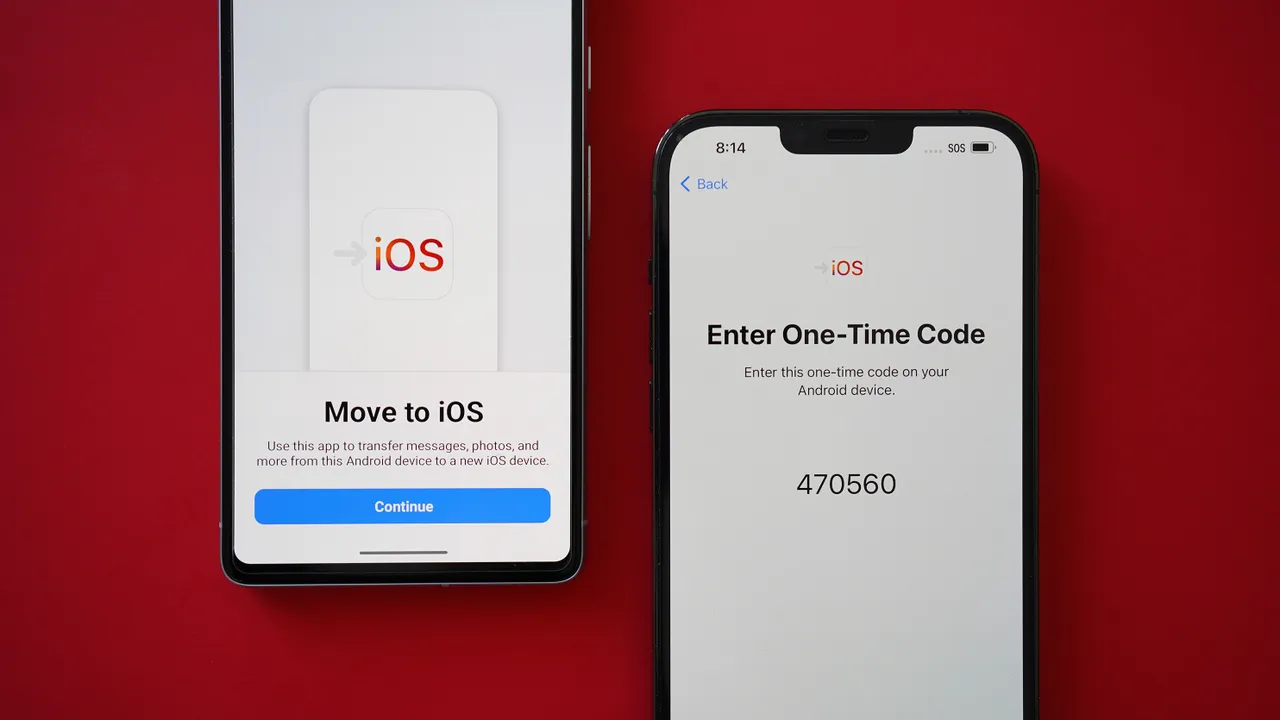
If you’re planning to make the switch from Android to iPhone, you’re not alone. Thousands of users every year decide to transition from Android to iOS, whether it’s for a smoother user experience, better security, or to explore the Apple ecosystem. While switching devices may seem complicated, the process is much simpler than it once was—especially with tools like Apple’s Move to iOS app. In this blog, we’ll guide you step-by-step on how to transfer from Android to iPhone, help you avoid common mistakes, and ensure your data stays secure throughout the transition.
Why People Are Switching from Android to iPhone in 2025
There are many reasons users choose to switch from Android to iPhone. Some are drawn by the premium design and seamless performance of iPhones. Others are convinced by the security and software updates Apple regularly provides. Additionally, the growing integration between devices in the Apple ecosystem, like the MacBook, iPad, and Apple Watch, makes it easy to manage your digital life in one place.
Whether you’re moving from a Samsung, Huawei, Xiaomi, or any Android phone, switching from Android to iPhone is becoming a smoother process thanks to better apps and more cross-platform compatibility.
Getting Started with Android to iPhone Data Transfer
The first thing to do when planning your move from Android to iOS is to make sure both devices are fully charged and connected to a stable Wi-Fi network. You’ll also want to clear up some space on your iPhone before beginning the transfer process.
The easiest method is using Apple’s official Move to iOS app, which is available on the Google Play Store. This app helps you transfer data from Android to iPhone efficiently. Once downloaded on your Android phone, the app securely connects both devices over a private network and moves contacts, message history, photos, videos, web bookmarks, calendars, and even mail accounts to your new iPhone. It’s a great tool for users who want a direct way to transfer Android to iPhone without needing cables or third-party software.
Understanding What Transfers and What Doesn’t
When transferring from Android to iPhone, it’s important to know what data will make the move and what you’ll need to reconfigure. The Move to iOS app can help you move photos, videos, contacts, calendars, and even apps that exist on both platforms. However, some apps, especially those exclusive to Android, will not be transferred. Also, paid apps will need to be repurchased through the App Store if available.
Passwords, call logs, and certain media files may not automatically transfer. That’s why it’s a good idea to manually back up some of your critical data to cloud services like Google Drive or Dropbox just in case. This additional step ensures you don’t lose anything valuable during the switch from Android to iPhone.
How to Transfer Data from Android to iPhone with Google and iCloud
For those who want more control over the process or are switching from older Android devices, you can manually transfer data from Android to iPhone using cloud services. Upload your contacts and calendars to your Google account, then sync them to your iPhone through the Mail settings. For photos and videos, you can use Google Photos to back up files on Android and download them later on your iPhone.
If you’re wondering how to transfer Samsung to iPhone specifically, Samsung devices often come with Smart Switch software. While Smart Switch is great for Android-to-Android transfers, it doesn’t support transfers to iOS. In this case, the Move to iOS app remains the best option.
What to Do After Transferring Your Data
Once the data transfer is complete, your iPhone will begin indexing your files and syncing apps. You’ll want to go into each app to sign back into your accounts. Be sure to check if any app-specific data was missed in the transfer. Some apps might not carry over saved preferences, so spend a little time setting things up again the way you like them.
Also, explore iCloud services to back up your iPhone going forward. Now that you’ve completed your android to iPhone data transfer, you should ensure future backups are handled by iCloud or iTunes so you never lose important data again.
Common Mistakes When Switching to iPhone
During the transfer process, a few common errors can disrupt your experience. One mistake is starting the transfer without updating your Android phone or the Move to iOS app. Always ensure both devices have the latest software updates installed. Another issue is not having enough space on the iPhone to accommodate the incoming data. Before you switch from Android to iPhone, check the storage space available and consider removing unnecessary files.
Also, avoid disconnecting Wi-Fi during the process. Interruptions can corrupt the data transfer and you may have to start all over again. Lastly, after the transfer is done, make sure to turn off RCS messaging on your old Android device, especially if you’re using apps like Messages by Google. This prevents issues with text messages not being delivered correctly on your new iPhone.
Why Choose Ask Computers for Your Mobile Needs
At Ask Computers, we understand that switching from Android to iPhone is more than just buying a new device—it’s about transitioning your digital life. Whether you’re dealing with damaged ports, slow devices, battery problems, or simply want expert advice before making the switch, our team is here to help. We offer in-store guidance, data transfer assistance, iPhone repair services, and solutions for both software and hardware issues.
With years of experience in mobile and MacBook repairs, and a customer-first approach, Ask Computers has become a go-to destination in Toronto for fast, affordable, and professional Apple device support. Our experts can assist with android to iPhone data transfer, recommend accessories to protect your new iPhone, and ensure your transition to iOS is smooth and stress-free.
Final Thoughts on Switching from Android to iPhone
Switching from Android to iPhone might seem like a big step, but with the right preparation and tools like the Move to iOS app, the process is easier than ever. You’ll retain most of your important data and can pick up right where you left off—just in a cleaner, more secure environment. Whether you’re moving from a Samsung phone or any other Android brand, our guide above shows you how to transfer data from Android to iPhone without missing a beat.
If you’re in Toronto and need assistance with your device or data transfer, contact Ask Computers today for expert help and a seamless transition to iOS.
Frequently Asked Questions About Moving from Android to iPhone
How do I transfer data from Android to iPhone?
You can transfer data from Android to iPhone using Apple’s Move to iOS app. It allows you to securely move contacts, messages, photos, videos, and more by connecting both devices over a private Wi-Fi network.
Can I transfer everything from my Android to iPhone?
Most data like contacts, messages, photos, videos, and calendar events can be transferred. However, app-specific data, paid apps, and certain files may not transfer and need to be manually configured.
Is the Move to iOS app safe to use?
Yes, the Move to iOS app is safe and designed by Apple to help users move from Android to iOS. It uses a secure Wi-Fi connection between the two devices to transfer your data without storing it on external servers.
How do I transfer from Samsung to iPhone?
To transfer from Samsung to iPhone, download the Move to iOS app on your Samsung device. Connect both phones during setup and follow the instructions to move your data over wirelessly.
Can I use Google Drive to move from Android to iPhone?
Yes, you can back up your contacts, calendar, and photos to Google Drive and then sign into your Google account on the iPhone to sync them. However, using Move to iOS provides a more complete transfer.
What should I do if Move to iOS is not working?
Ensure both devices are updated, on the same Wi-Fi network, and have enough battery life. Restart both phones and try again. If the problem continues, you can use Google Drive or third-party apps to complete the data transfer.
Do I need to reset my iPhone before using Move to iOS?
Yes, Move to iOS only works during the initial iPhone setup. If you’ve already set up your iPhone, you’ll need to erase all content and settings to start the transfer.
Will my WhatsApp chats transfer from Android to iPhone?
Yes, WhatsApp now allows chat history transfer from Android to iPhone during the setup process. Follow the steps within WhatsApp to initiate the transfer after setting up Move to iOS.

