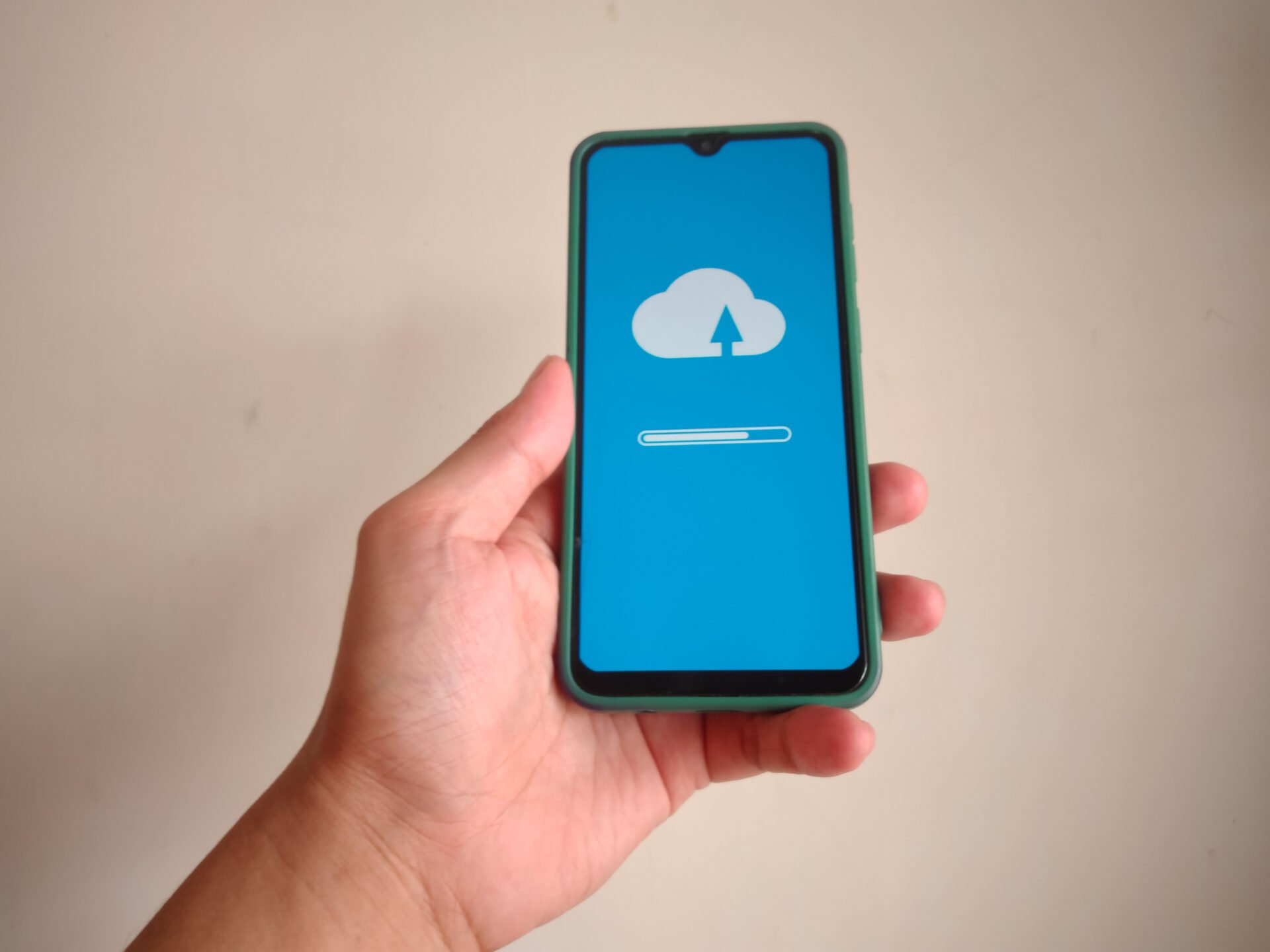
Before you hand over your device for a professional iPhone screen repair, the most important step you can take is to ensure your data is backed up. Whether you’re dealing with a cracked iPhone screen or preparing your iPhone for restore, creating a reliable backup is essential to protect your contacts, messages, photos, apps, and other personal data. iPhones are advanced machines, but during screen repairs, there’s always a minimal risk of data loss or unexpected issues. Taking a few minutes to backup your iPhone can save hours of frustration later.
In this guide, we’ll walk you through exactly how to backup your iPhone before screen repair, what you need to do if your screen is unresponsive, and why preparing your iPhone properly makes the entire process safer and smoother.
Why You Should Backup Before iPhone Screen Repair
When you come to us saying, “Can you repair my iPhone?” the first thing we ask is whether you’ve backed up your data. Even though most iPhone screen repairs are quick and non-invasive, data loss can happen. Your phone might already have internal damage from the fall that cracked the screen, or the repair might require a full reset. In either case, backing up your iPhone ensures your data is safe no matter what.
For customers asking, “Should I reset my iPhone before repair?” the answer depends on the situation. A reset isn’t always necessary, but in certain cases, especially when your device is going to be restored or when your phone has security concerns, resetting might be recommended. However, a reset should always follow a full backup.
Backing Up iPhone to Computer via iTunes or Finder
One of the most trusted ways to backup your iPhone is by connecting it to your computer. On a Windows PC or older macOS versions, use iTunes. On newer versions of macOS, use Finder. Once connected, your computer will detect your iPhone and you can begin the process of backing up your iPhone to your computer.
This method is ideal when your screen is cracked but still somewhat functional. With your passcode entered, simply allow the device to trust the computer and proceed with the backup. This process will store your entire iPhone image including messages, app data, photos, call logs, and even saved settings.
This step is especially useful when preparing iPhone for restore after a repair. If you ever need to completely reset your iPhone due to deep screen or logic board damage, having a local backup on your computer makes it easier to get back to your previous setup without relying solely on cloud access.
Using iCloud for Wireless iPhone Backup
If you don’t want to connect your iPhone to a computer, the next best way is using iCloud. As long as you have a stable Wi-Fi connection and enough available iCloud storage, you can backup your entire iPhone wirelessly. Head to Settings, tap your name, go to iCloud, then select iCloud Backup and tap “Back Up Now.” Within a few minutes, your phone will upload all relevant data to Apple’s servers.
For clients asking how to clear my iPhone after a backup, you can go to Settings, then General, and tap Reset or Transfer to Erase All Content. This is only recommended once you’ve confirmed the backup was successful. Clearing the device may be necessary in cases where screen repair is combined with logic board servicing or if your device needs to be restored after a serious fault.
What to Do If Your iPhone Screen Is Completely Unresponsive
Sometimes, you may need to backup your iPhone even if the screen is entirely unresponsive due to a severe fall or hardware malfunction. If Face ID or Touch ID still works, and the phone is not locked, you may be able to initiate a backup by connecting it to your trusted computer. If not, consider contacting us for help recovering the data before proceeding with screen repair.
This is a situation we see often—customers arrive with a cracked iPhone screen and a completely black display. In these cases, it becomes especially urgent to secure your data before opening the device for repair. Our technicians are equipped to assist with professional data recovery and secure backups, even when the screen can’t be used.
Preparing iPhone for Restore After Repair
Once your iPhone screen has been professionally repaired, you may need to restore it from a previous backup. This could be due to a reset done as part of the repair process, or because the phone was unable to boot properly before the repair. Whatever the reason, preparing iPhone for restore is as simple as connecting it back to your computer or Wi-Fi network and selecting your most recent backup from either iTunes, Finder, or iCloud.
Always verify that the data you need is in the backup before starting the restore process. Apps, settings, messages, photos, and videos can all be brought back exactly as they were. If your iPhone was cleared before the repair, a restore is the only way to recover your digital life without starting over.
Why Ask Computers is Your Trusted Repair Partner
At Ask Computers, we understand that your iPhone is more than just a phone—it’s your camera, your wallet, your address book, and your connection to the world. That’s why we prioritize customer education and full transparency when it comes to handling cracked iPhone screens and data safety.
Our technicians are highly trained in Apple device repairs, and we take every step necessary to prevent data loss during the repair process. Whether you’re backing up your iPhone to computer or need help recovering inaccessible data, we’re here to support you at every stage. With years of experience serving Toronto customers, fast turnaround times, and genuine parts, we make sure your iPhone comes back to you fully functional, without surprises.
Final Checklist Before iPhone Screen Repair
Backing up your data is just one step. Make sure you’ve noted your Apple ID login, disabled Find My iPhone if necessary, and confirmed your backup worked. Then, bring your device in with confidence. If you’re unsure how to begin, stop by Ask Computers and our team will walk you through every step—before and after the repair.
We help you answer every question, from “how to backup my iPhone before screen repair” to “how to clear my iPhone securely after a backup.” You don’t need to figure it out alone.
Frequently Asked Questions About Backing Up iPhone Before Repair
How do I backup my iPhone before screen repair?
You can backup your iPhone before screen repair using iCloud or by connecting it to your computer with iTunes or Finder. Make sure your backup includes your contacts, messages, apps, photos, and settings before proceeding with the repair.
What should I do if my iPhone screen is cracked and not responsive?
If your cracked iPhone screen is unresponsive, try connecting it to a trusted computer where backups were previously done. If the device can’t be unlocked, visit a repair technician to help with data recovery and safe backup before repair begins.
Should I reset my iPhone before screen repair?
You don’t always need to reset your iPhone before screen repair, but in cases of software issues or if sensitive data is involved, a reset may be recommended. Always backup your device first to avoid losing important data.
Is it better to use iCloud or computer backup before screen repair?
Backing up your iPhone to a computer using iTunes or Finder gives you full control over the backup and restore process. iCloud is convenient for wireless backups but requires sufficient storage space. Both methods are safe and effective.
How can I prepare my iPhone for restore after the repair?
To prepare your iPhone for restore after screen repair, ensure you have a recent backup saved to iCloud or your computer. Once the repair is complete, follow the setup prompts to restore your data from the chosen backup source.
Can I still backup my iPhone if the screen is completely black?
Yes, you may still be able to backup your iPhone if the screen is black, especially if the phone is unlocked and previously trusted a computer. Otherwise, a technician can help you extract and save the data before the screen is replaced.
How to clear my iPhone after backing up data?
After completing a backup, go to Settings > General > Transfer or Reset iPhone > Erase All Content and Settings. This clears your iPhone, which can be helpful before repair if you’re concerned about privacy or preparing for a restore.
Why is it important to backup before iPhone screen repair?
Backing up your iPhone ensures your important data is protected in case something goes wrong during repair. Even if the repair is simple, there’s always a risk of data loss if the device is already damaged internally.
Conclusion
Backing up your iPhone before screen repair is not just smart—it’s essential. Whether you’re dealing with a cracked iPhone screen or preparing for a complete restore, taking the time to secure your data gives you peace of mind and avoids permanent data loss. From iCloud to computer backups, the process is simple, secure, and incredibly helpful when something goes wrong. The next time you’re asking “should I reset my iPhone before repair,” just remember—start with a backup.
If you need iPhone screen repair in Toronto or want help preparing your iPhone for restore, contact Ask Computers today and let our experts make it easy.

