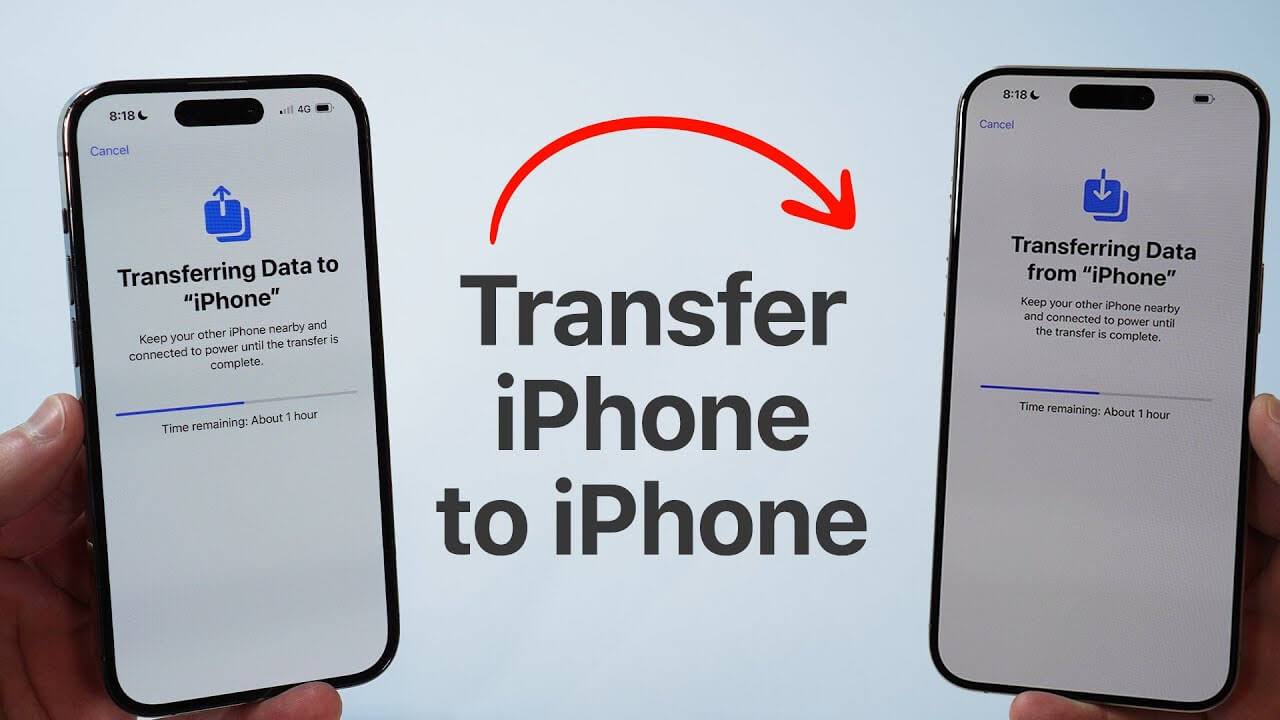
Upgrading to a new iPhone is always exciting, but figuring out how to transfer data from one iPhone to another can seem overwhelming. Whether you want to move your contacts, photos, apps, or settings, there are multiple ways to do it. In this guide, we’ll explore different methods to transfer data from iPhone to iPhone, how long it takes to transfer data from one iPhone to another, and how to ensure a seamless transition.
1. How to Transfer Data from iPhone to iPhone Using Quick Start
Quick Start is the easiest and most efficient way to transfer data from an old iPhone to a new iPhone wirelessly. It works by using your old iPhone to set up the new one.
Steps:
- Place your old and new iPhones close to each other.
- Turn on your new iPhone. A “Set Up New iPhone” screen will appear on your old device.
- Tap “Continue” and use your old iPhone to scan the animation on the new one.
- Follow the on-screen instructions to set up Face ID or Touch ID.
- Select “Transfer from iPhone” and wait for the data to transfer.
- Keep both devices near each other until the process is complete.
2. How to Transfer Data from iPhone to iPhone with iCloud
Using iCloud is another convenient way to transfer data from iPhone to iPhone without needing a computer.
Steps:
- On your old iPhone, go to Settings > [your name] > iCloud > iCloud Backup.
- Tap Back Up Now and wait for the backup to complete.
- Turn on your new iPhone and follow the on-screen setup instructions.
- When prompted, choose Restore from iCloud Backup.
- Sign in to your Apple ID and select the latest backup.
- Wait for the restore process to complete before using your iPhone.
3. How to Transfer Data from iPhone to iPhone Without iCloud
If you don’t want to use iCloud, you can transfer iPhone data using a computer.
Using iTunes or Finder:
- Connect your old iPhone to a computer and open iTunes (Windows/macOS Mojave or earlier) or Finder (macOS Catalina or later).
- Select your device and click Back Up Now.
- Once the backup is complete, disconnect the old iPhone and connect the new one.
- Choose Restore from Backup and select the latest backup.
- Wait for the transfer to complete.
4. How to Transfer Data from iPhone to iPhone Without Resetting
If you don’t want to erase your new iPhone before transferring data, you can use AirDrop or a third-party app to transfer data between iPhones.
Using AirDrop:
- Enable Bluetooth and Wi-Fi on both devices.
- Open Photos, Contacts, or Files on your old iPhone.
- Tap Share and select AirDrop.
- Choose your new iPhone and accept the transfer.
5. How to Transfer Data from Old iPhone to New iPhone Wirelessly
If you don’t have a computer, you can use iCloud or Quick Start to transfer data from an old iPhone to a new iPhone wirelessly. Both methods ensure a smooth and efficient data migration process without needing additional tools.
Frequently Asked Questions (FAQs)
1. How long does it take to transfer data from one iPhone to another?
It depends on the method used and the amount of data. Quick Start and iCloud transfers usually take 10 minutes to several hours. It also depends on the amount of data being transferred. It typically takes 10-45 minutes.
2. How do I transfer data from iPhone to iPhone without iCloud?
You can use Quick Start, iTunes, Finder, AirDrop, or third-party software to transfer data from an old iPhone to a new iPhone without iCloud.
3. How to transfer iPhone data to a new iPhone without resetting?
You can use AirDrop or third-party apps to transfer data from iPhone to iPhone without resetting your new device.
4. How to transfer data from iPhone to iPhone wirelessly?
Use Quick Start or iCloud Backup to transfer data from iPhone to iPhone wirelessly.
5. What should I do if my iPhone transfer is taking too long?
Ensure both devices have enough battery, restart the transfer, and connect to a stable Wi-Fi network for faster data migration.
6. How long does it take to transfer data from iPhone to iPhone with iCloud?
The time depends on your internet speed and the size of the backup. It may take anywhere from 30 minutes to several hours.
Conclusion
Figuring out how to transfer data from one iPhone to another doesn’t have to be complicated. Whether you prefer Quick Start, iCloud, iTunes, AirDrop, or third-party apps, there’s an option that fits your needs. Follow the steps in this guide to transfer data from an old iPhone to a new iPhone seamlessly and enjoy your new device without losing any important data!

